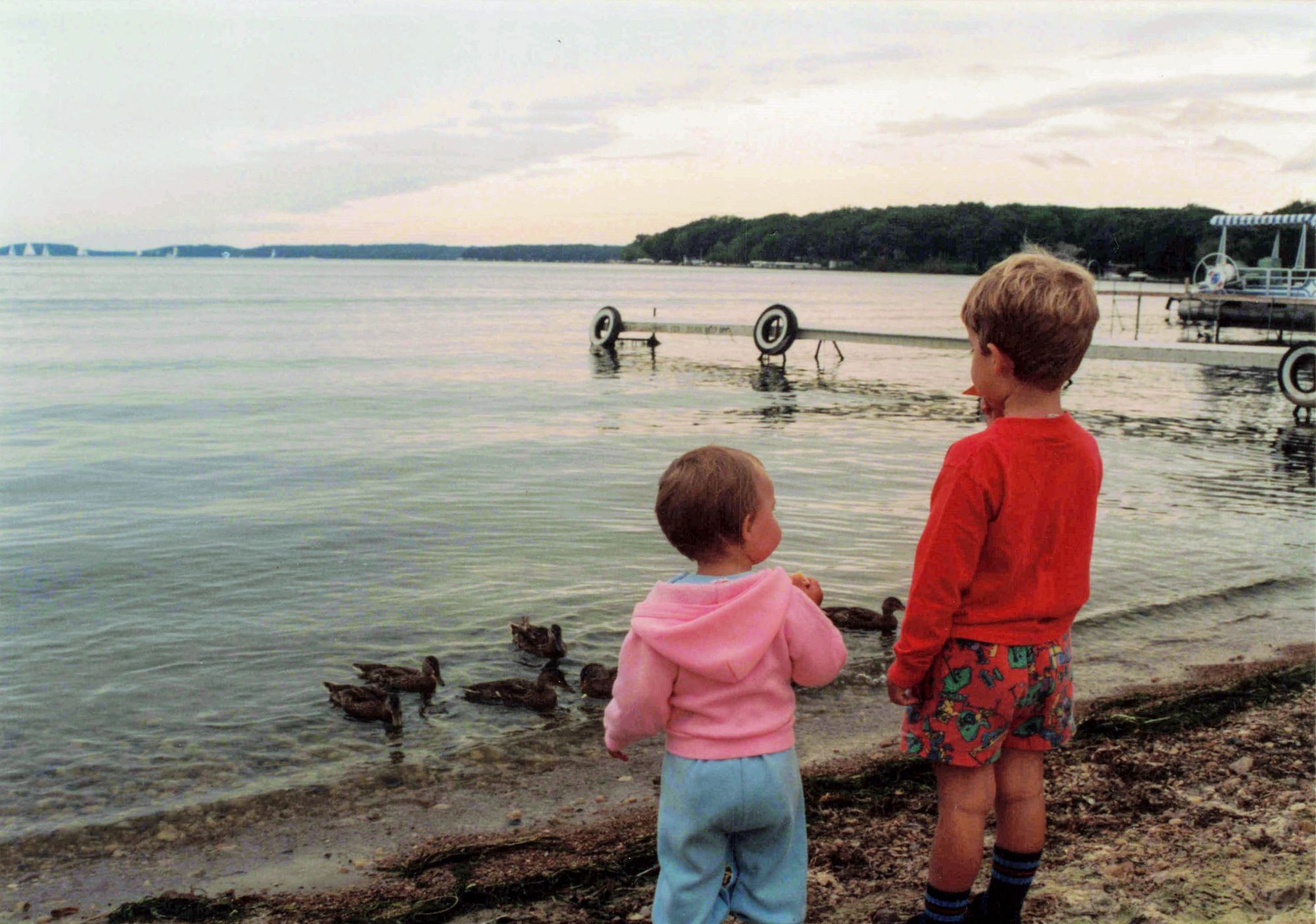I recently spent a few weeks back home from my long term assignment. While we were sitting around playing pool in the basement we stumbled upon a box of physical photos inherited from my Grandparents.
I came up with the idea of digitizing the box upon box of photos that we unearthed from long term storage to become not reliant on the physical condition of the photos going forward. I also wanted to capture voiceovers of my parents going over the albums and explaining who was who. There were thousands of photos and there were many many people who I didn't know at a glance.
This was mostly prompted by reminiscing about the loss of some of my older family members and lacking audio/video recordings of their stories over the years that are effectively lost now.
Choosing a Photo Scanner
I have been a proponent for Fujitsu scanners for years after getting my first one about 10 years ago. Turns out they make a very good newer version that can scan photos very quickly and at a high DPI, the iX1600:

We went with Fujitsu as I was familiar with the software and have had a good time with their hardware to date. It was about the same cost as other (e.g. Epson) scanners, but if other brand scanners are anything like their printers I was skeptical.
Now we had a new scanner, it was time to get to work and figure out how to organize the thousands of photos we had in several dozen boxes.
ScanSnap settings
Using Photo Mode in the ScanSnap app brought the best results and tradeoffs between speed and accuracy.
Utilizing the ScanSnap capture options, we started to setup the folders to expose the photos in an intelligent way down the track. We began by dumping the photos in C:\ScanSnap\Photos
Organizing by Folder
After that, we added decade subfolders and we started to organize by decade and batch/pouch (e.g. C:\ScanSnap\Photos\2000s\2003 pets\). This is the long part of the process and really takes someone that is aware of events and people in the photos to do the first stage organizing.
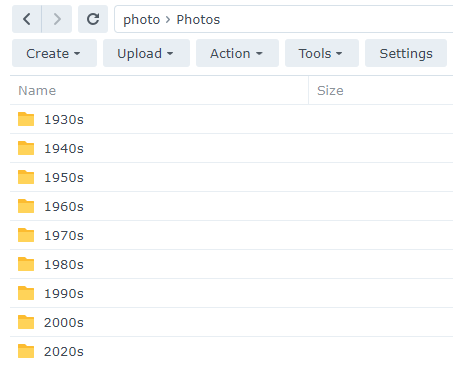
This is the longest portion of the digitizing process. I would recommend going through this portion in full before going on to the next part (Editing/Tuning in Lightroom Classic and export) as it will be much easier to bulk export rather than figure out what you have already done. If you have dozens of folders, keeping track of individual exports can be quite a challenge.
In my next post on the topic I will go into using Adobe Lightroom Classic to do minor edits to the photos and get them ready for export to an external endpoint (NAS or Google Photos)